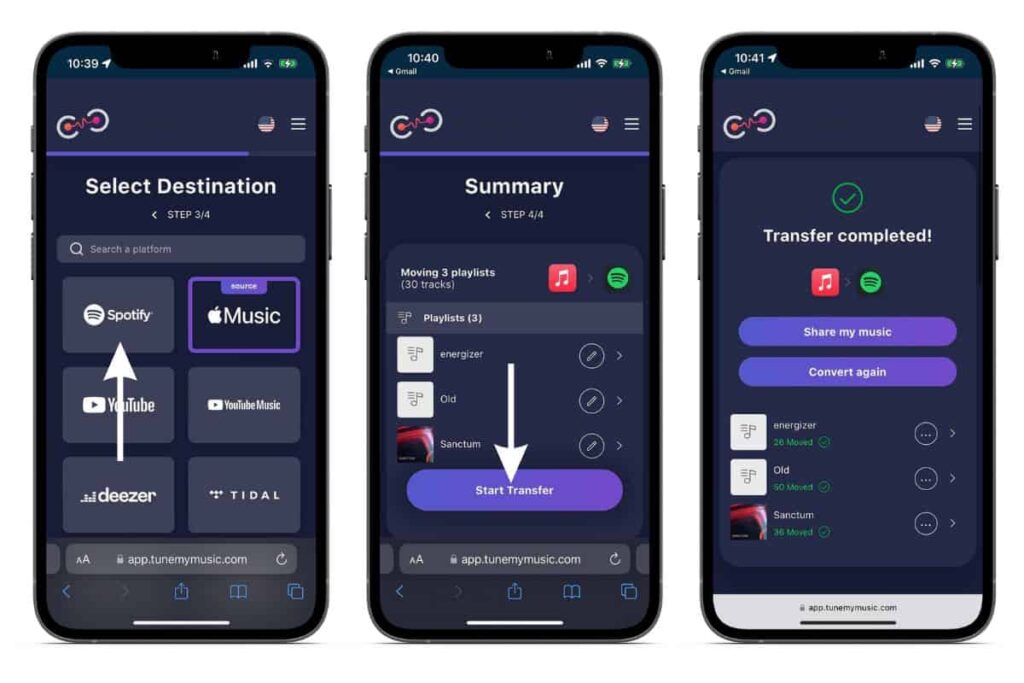Learn how to effortlessly convert spotify playlist to apple music with these easy methods. Explore TuneMyMusic, Soundiiz, and SongShift for a seamless transition between platforms. Stream your favorite songs across different music streaming services hassle-free.
Are you an avid music lover who has created an amazing playlist on Spotify and now want to enjoy it on your Apple Music? Fortunately, there are several methods available that allow you to convert your Spotify playlist seamlessly to Apple Music.
In this blog, we’ll explore some easy ways to make the transition and ensure you can listen to your favorite songs across different music streaming platforms.
TuneMyMusic
TuneMyMusic is a user-friendly online tool that enables you to transfer your Spotify playlist to Apple Music effortlessly. Here’s how you can convert your playlist using TuneMyMusic:
- Go to the TuneMyMusic website and sign in to your Spotify and Apple Music accounts.
- Authorize TuneMyMusic to access your playlists on both platforms.
- Select the Spotify playlist you want to convert and choose the option to transfer it to Apple Music.
- Sit back and let TuneMyMusic do the work for you. It will transfer your songs, artists, albums, and playlists to your Apple Music account.
Soundiiz
Soundiiz is another popular platform that allows you to import your Spotify playlists to Apple Music seamlessly. Follow these steps to convert your playlist using Soundiiz:
- Visit the Soundiiz website and sign up for an account.
- Connect your Spotify and Apple Music accounts to Soundiiz.
- Click on the “Platform to Platform” tab and select Spotify as the source and Apple Music as the destination.
- Choose the Spotify playlist you want to transfer and initiate the conversion process by clicking on the “Convert” button.
SongShift
If you prefer using a smartphone app, SongShift is a great choice for transferring playlists between Spotify and Apple Music. Here’s how you can use SongShift to convert your playlists:
- Download the SongShift app from the App Store and install it on your iOS device.
- Open the app and authorize access to your Spotify and Apple Music accounts.
- Tap on “New Shift” and select Spotify as the source and Apple Music as the destination.
- Choose the playlist you want to transfer and start the conversion process by tapping on the “Shift” button.
Conclusion
With these easy methods, you can effortlessly convert your Spotify playlists to Apple Music and continue enjoying your favorite music seamlessly across different platforms.
Whether you choose TuneMyMusic, Soundiiz, or SongShift, each method offers a simple and efficient way to transfer your playlists. So go ahead, try out these solutions, and take your beloved Spotify playlists with you to Apple Music!
Remember, always respect the artists and their work by streaming music legally and supporting them through official platforms.
FAQ’s
Q1: How to convert Spotify playlists to Apple Music?
A: To convert Spotify playlists to Apple Music, you can use online tools like TuneMyMusic or Soundiiz. These platforms allow you to easily transfer your Spotify playlists to Apple Music. Simply visit their websites, authorize access to your Spotify and Apple Music accounts, select the playlists you want to transfer, and initiate the conversion process. The tools will handle the transfer, ensuring your playlists are seamlessly imported into Apple Music.
Q2: How to convert Apple Music playlists to Spotify?
A: If you want to convert Apple Music playlists to Spotify, you can use apps like SongShift or manually recreate the playlists. With SongShift, simply download the app, connect your Apple Music and Spotify accounts, select the playlists you want to transfer, and start the conversion process.
The app will handle the transfer for you. Alternatively, you can manually copy the songs from your Apple Music playlist and create a new playlist on Spotify by adding them one by one.
Q3: How to convert a Spotify playlist to Apple Music?
A: To convert a Spotify playlist to Apple Music, you can use online tools such as TuneMyMusic or Soundiiz. You would need to visit their respective websites, authorize access to your Spotify and Apple Music accounts, select the Spotify playlist you want to convert, and choose the option to transfer it to Apple Music. The tools will take care of the conversion process, allowing you to enjoy the playlist on Apple Music.
Q4: Can you convert a Spotify playlist to Apple Music?
A: Yes, you can convert a Spotify playlist to Apple Music. Online tools like TuneMyMusic and Soundiiz provide the ability to transfer playlists between different music streaming platforms.
By authorizing access to your Spotify and Apple Music accounts and selecting the desired playlist, these tools will facilitate the conversion and allow you to enjoy the Spotify playlist on Apple Music.
Q5: Can you convert Spotify playlist to Apple Music?
A: Yes, you can convert a Spotify playlist to Apple Music using tools like TuneMyMusic or Soundiiz. These platforms enable you to transfer playlists between different music streaming services.
By following the provided instructions, you can authorize access to your Spotify and Apple Music accounts, select the Spotify playlist you want to convert, and proceed with the conversion process. This allows you to enjoy your Spotify playlist on Apple Music.
Q6: Can you convert Apple Music playlists to Spotify?
A: Yes, it is possible to convert Apple Music playlists to Spotify. You can use apps like SongShift to transfer your playlists between various music streaming platforms. Simply download the app, connect your Apple Music and Spotify accounts, select the playlist you want to transfer, and initiate the conversion process. SongShift will handle the process, allowing you to enjoy your Apple Music playlists on Spotify.
Q7: How to convert an Apple Music playlist to Spotify?
A: To convert an Apple Music playlist to Spotify, you can use apps like SongShift. After downloading the app, connect your Apple Music and Spotify accounts, select the playlist you want to transfer, and start the conversion process. SongShift will take care of the conversion, making it easy for you to enjoy your Apple Music playlist on Spotify.
Q8: Can I convert a Spotify playlist to Apple Music?
A: Yes, you can convert a Spotify playlist to Apple Music using tools like TuneMyMusic or SongShift. These platforms allow you to transfer playlists between different music streaming services.
By following the provided instructions and authorizing access to your Spotify and Apple Music accounts, you can select the Spotify playlist you want to transfer and initiate the conversion process. This will enable you to enjoy your Spotify playlist on Apple Music.
Q9: Can I convert an Apple Music playlist to Spotify?
A: Yes, you can convert an Apple Music playlist to Spotify using apps like SongShift. By connecting your Apple Music and Spotify accounts within the app, you can select the playlist you want to transfer and start the conversion process. SongShift will handle the transfer, allowing you to enjoy your Apple Music playlist on Spotify.
Q10: How to convert a playlist from Apple Music to Spotify?
A: To convert a playlist from Apple Music to Spotify, you can use apps like SongShift. Download the app, connect your Apple Music and Spotify accounts, select the playlist you want to transfer, and initiate the conversion process. SongShift will transfer the playlist, making it accessible on Spotify.
Q11: How to convert a playlist from Spotify to Apple Music?
A: To convert a playlist from Spotify to Apple Music, you can use online tools like TuneMyMusic or Soundiiz. Visit their websites, authorize access to your Spotify and Apple Music accounts, choose the Spotify playlist you want to convert, and select the option to transfer it to Apple Music. The tools will handle the conversion, ensuring your playlist is available on Apple Music.
Q12: How to convert playlists from Apple Music to Spotify?
A: To convert playlists from Apple Music to Spotify, you can use apps like SongShift. Download the app, connect your Apple Music and Spotify accounts, select the desired playlist, and initiate the conversion process. SongShift will handle the transfer, enabling you to enjoy your Apple Music playlists on Spotify.
Q13: How to convert playlists from Spotify to Apple Music?
A: To convert playlists from Spotify to Apple Music, you can use online tools like TuneMyMusic or Soundiiz. by visiting their websites, authorizing access to your Spotify and Apple Music accounts, selecting the Spotify playlist you want to convert, and choosing the option to transfer it to Apple Music. The tools will take care of the conversion process, making your playlists available on Apple Music.
Q14: How to convert Spotify playlist into Apple Music?
A: You can convert a Spotify playlist into Apple Music using online tools like TuneMyMusic or Soundiiz. By visiting their respective websites and following the provided instructions, you can authorize access to your Spotify and Apple Music accounts, select the Spotify playlist you want to convert, and proceed with the conversion process. These tools will facilitate the transfer, allowing you to enjoy your Spotify playlist on Apple Music.
Q15: How to convert your Spotify playlist to Apple Music?
A: To convert your Spotify playlist to Apple Music, you can utilize online tools like TuneMyMusic or Soundiiz. Simply access their websites, authorize access to your Spotify and Apple Music accounts, select the desired playlist for conversion, and proceed with the transfer process. These tools will handle the conversion, enabling you to enjoy your Spotify playlist on Apple Music.
Proudly powered by Ultimate Blog Hub